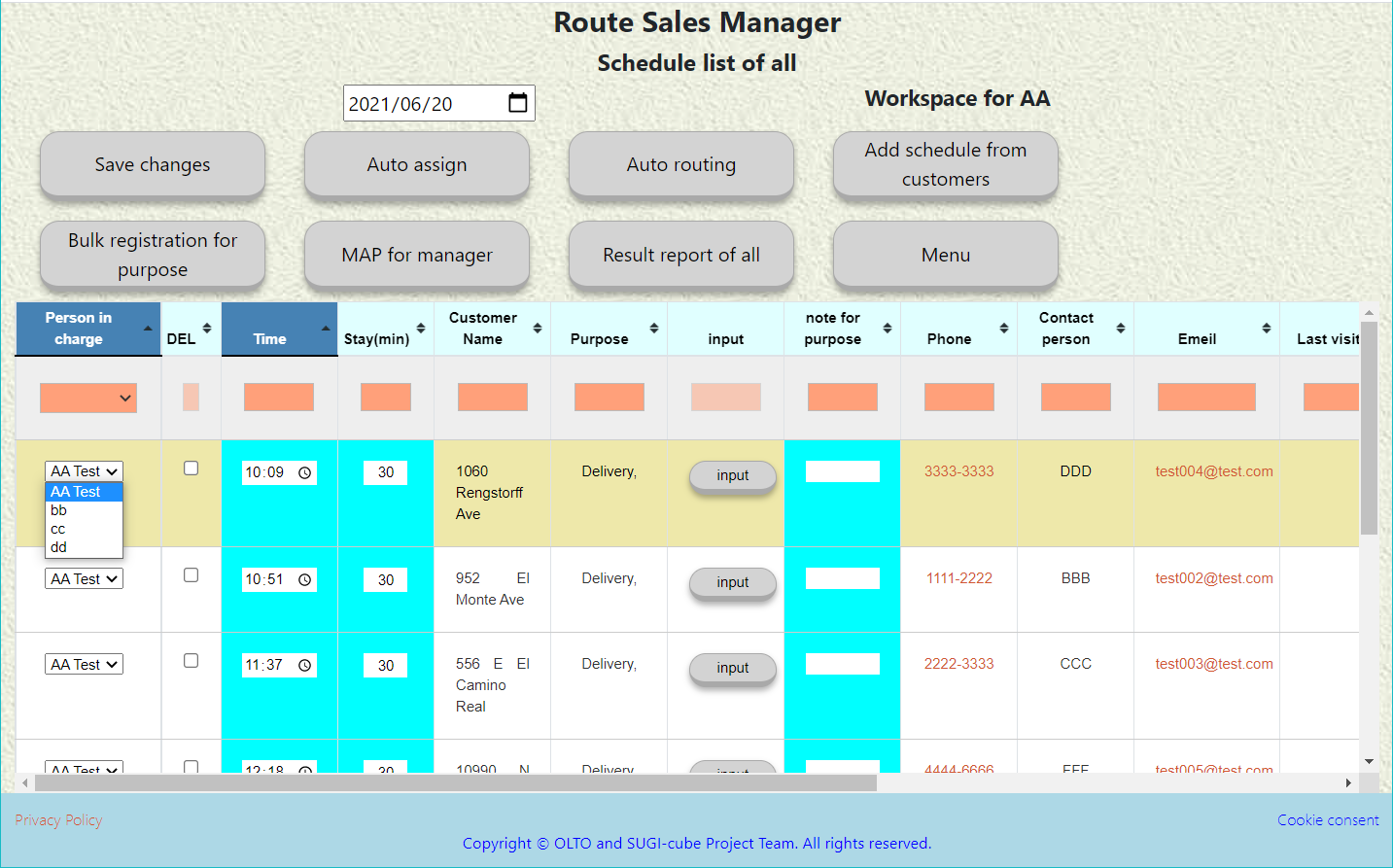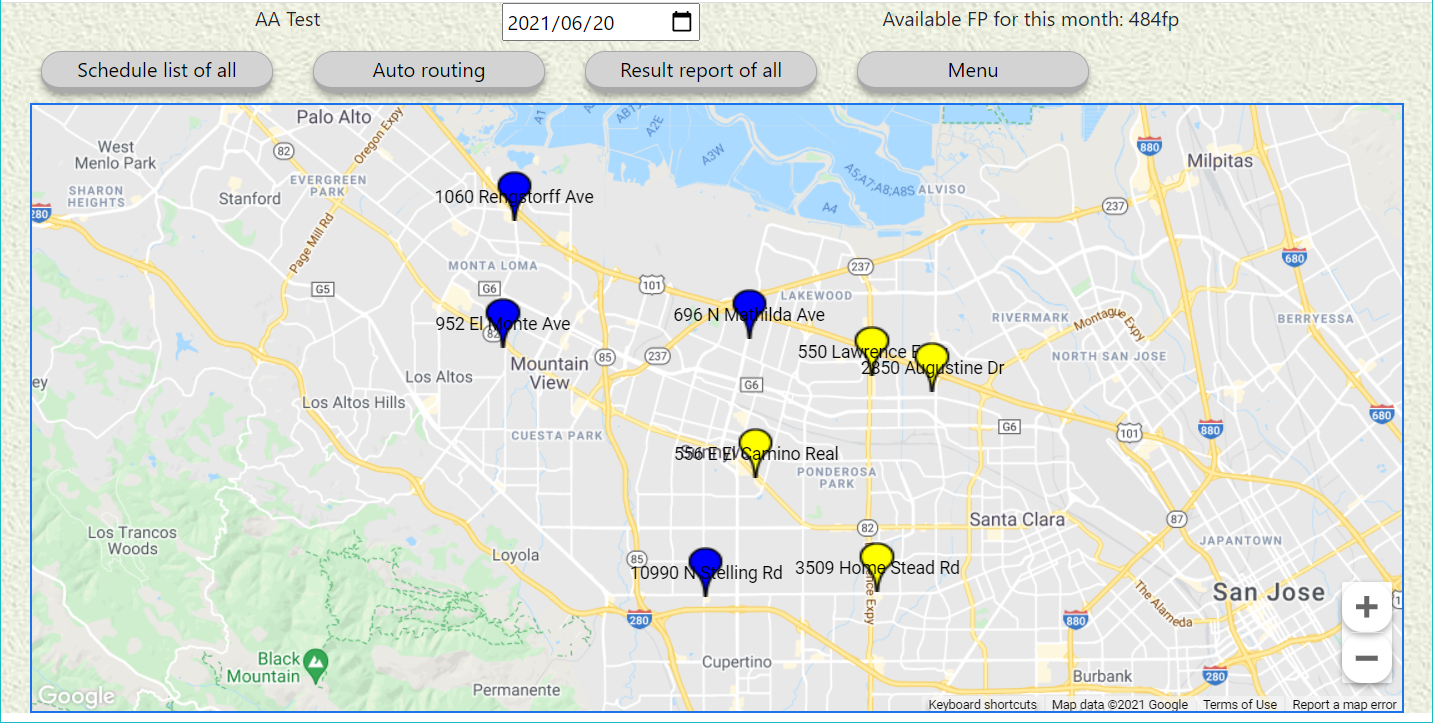Route Sales Manager (Overview)
Schedule List
Create a visit schedule by date
- Select the customer you want to visit from the list and add it to your schedule list.
- A list of visit calendars will be created
- Enter the purpose of the visit
- If your device is a smartphone, you can make a call by clicking the phone number.
- Click on the email address to launch the email
- It is recommended to use a PC or tablet device for the list screen.
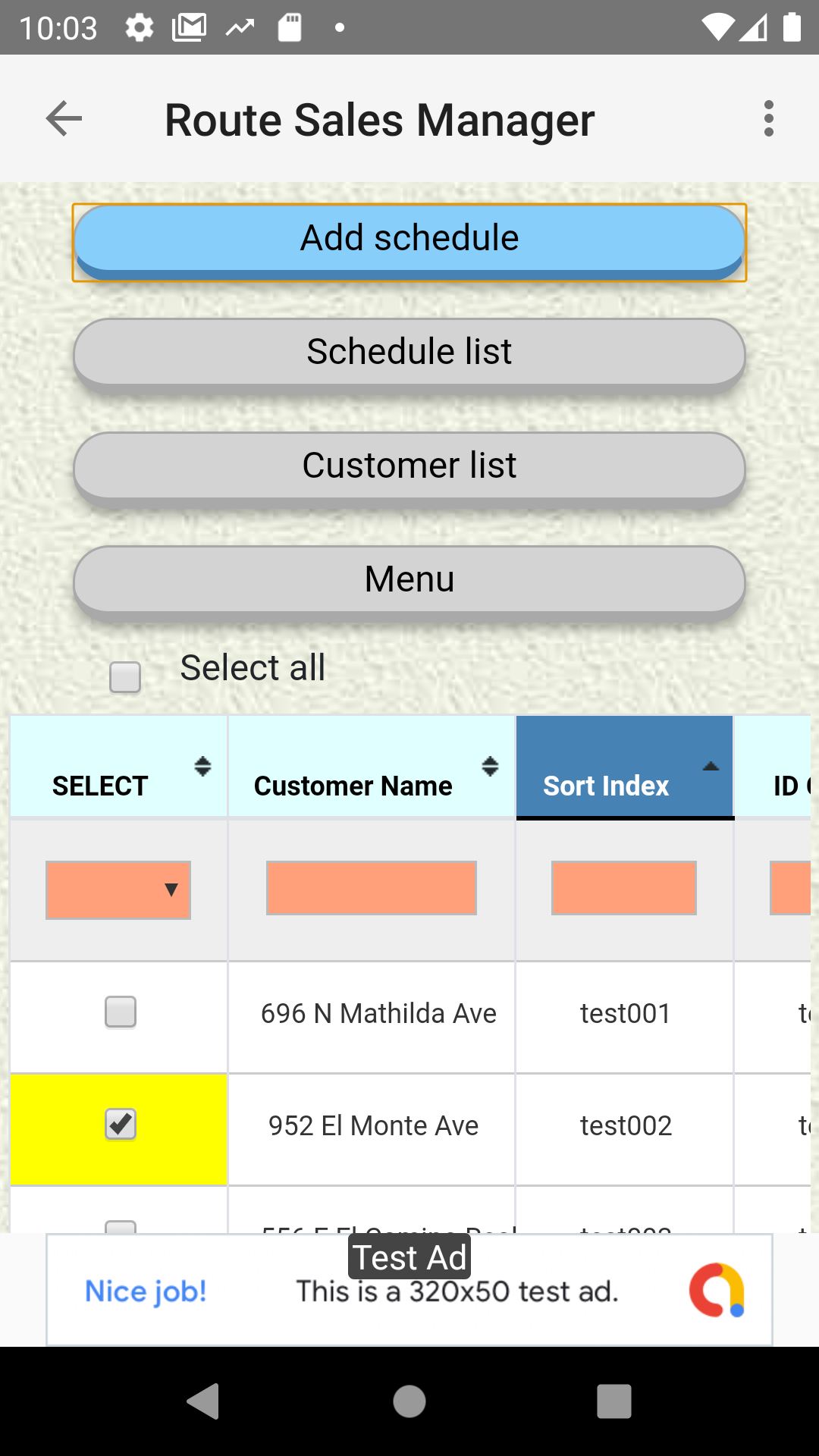
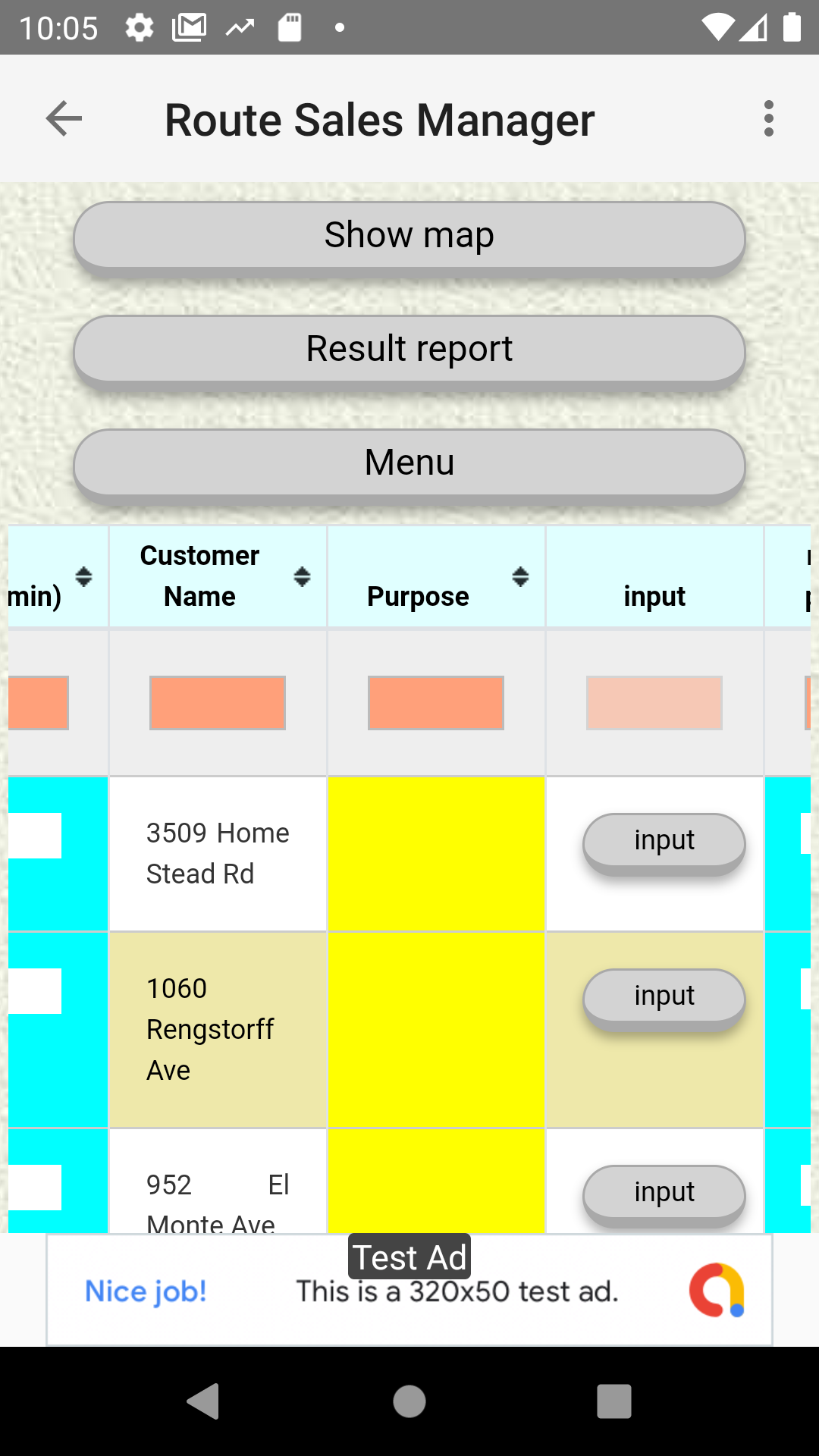
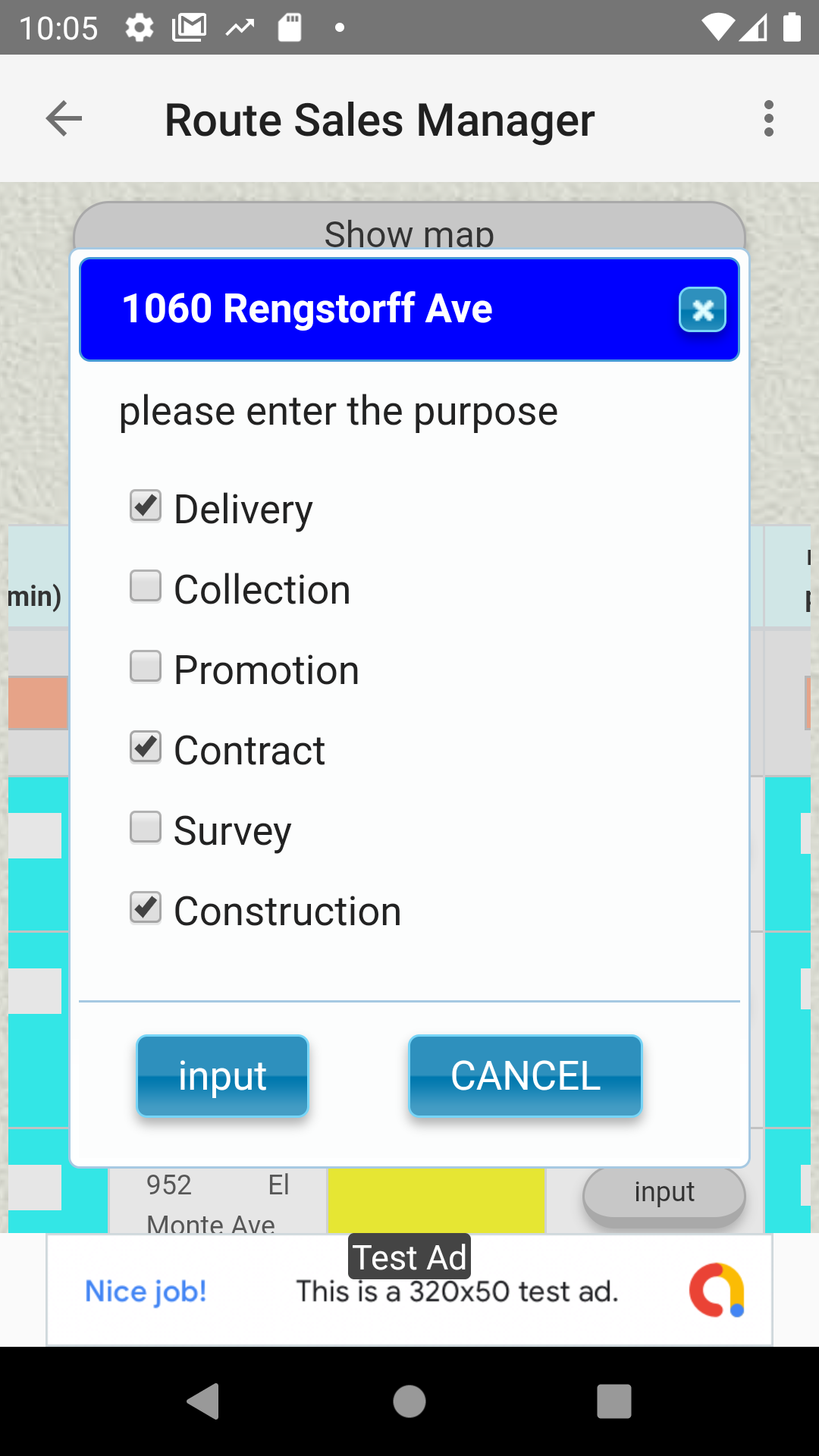
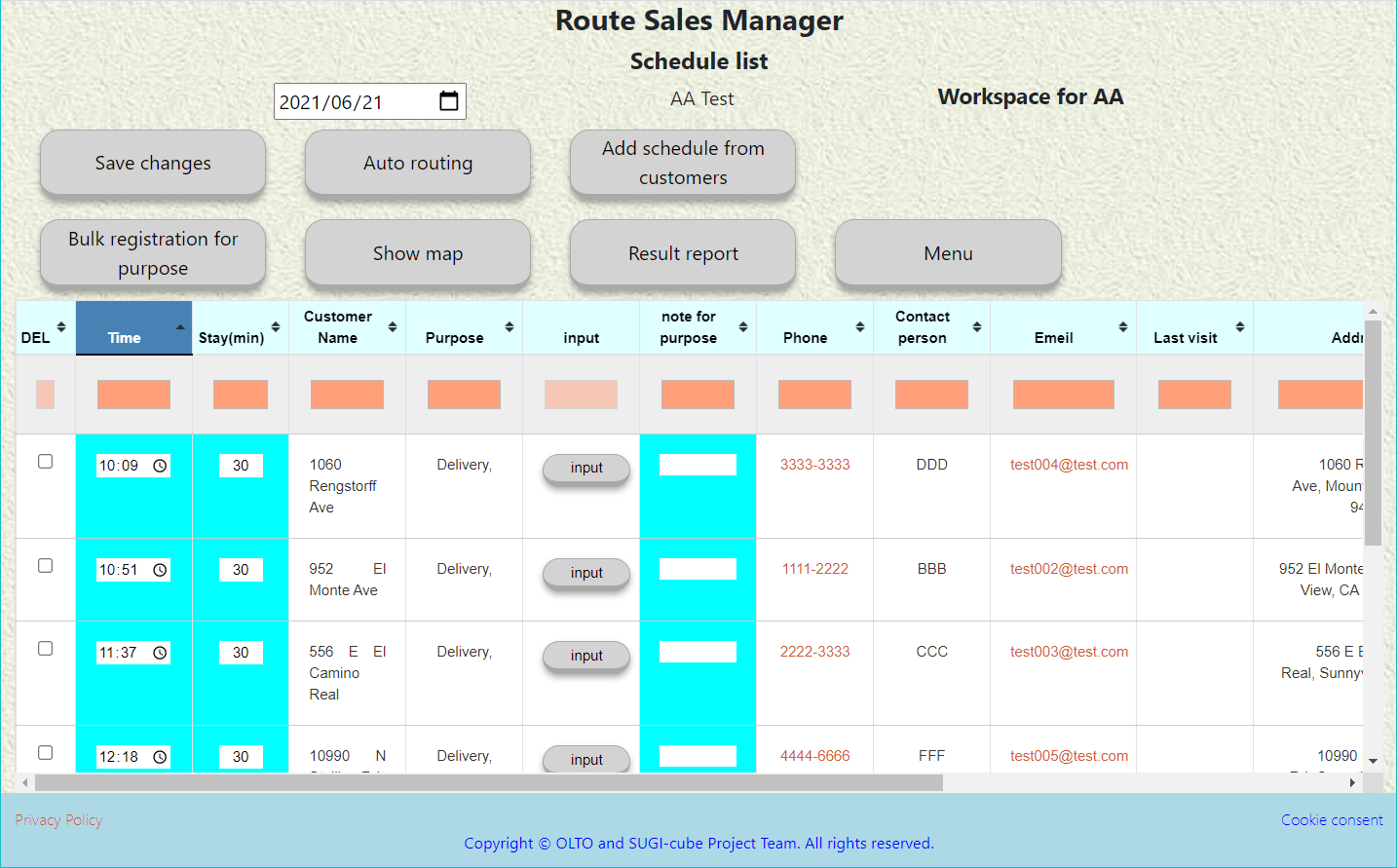
Auto routing
Automatically search the route and order of efficient visits. Set the expected visit time in the list
- Specify conditions for automatic search, such as transportation and departure time
- Automatically determine visit order for efficient routes
- Expected visit time is set to the schedule list
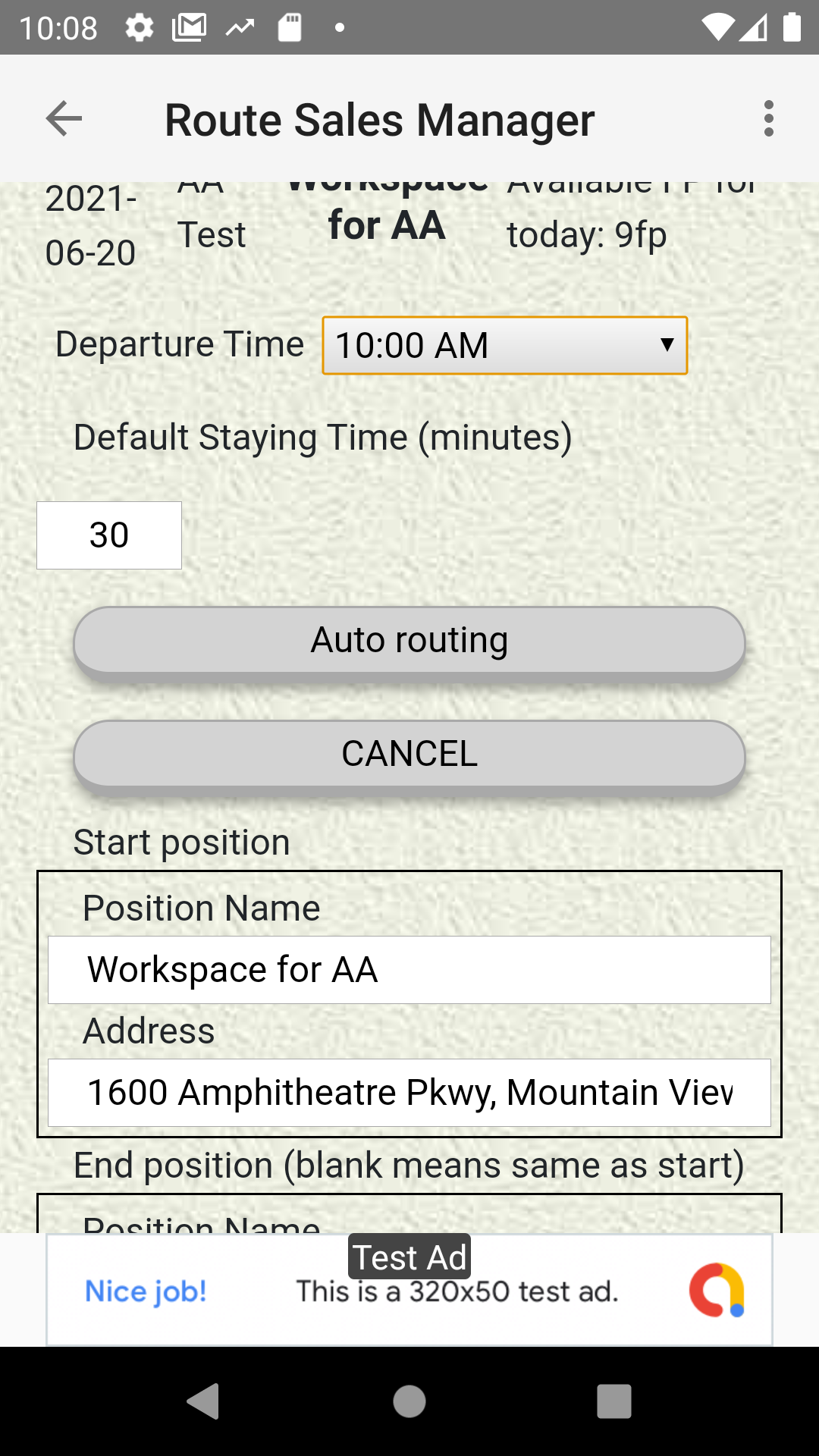
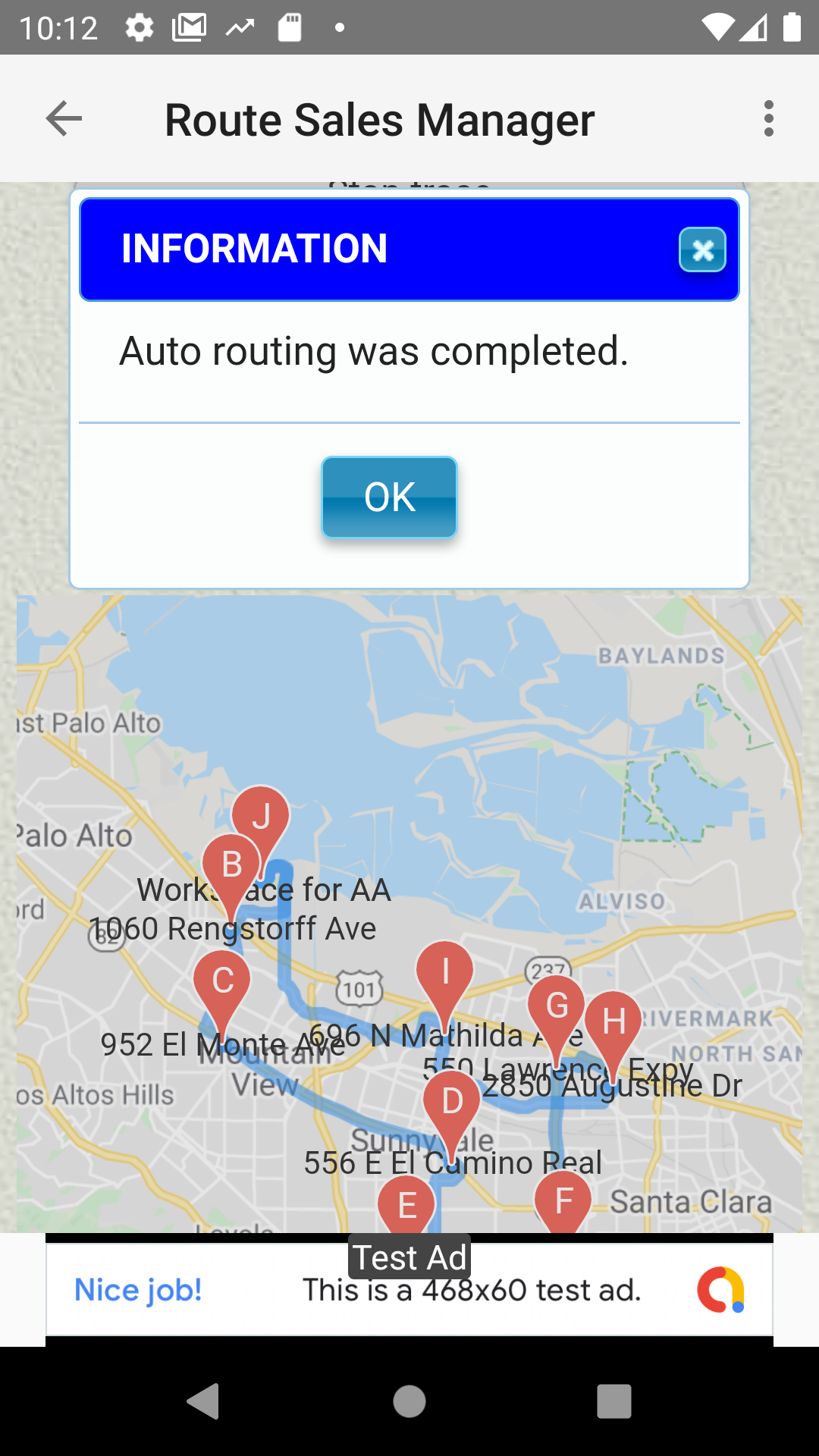
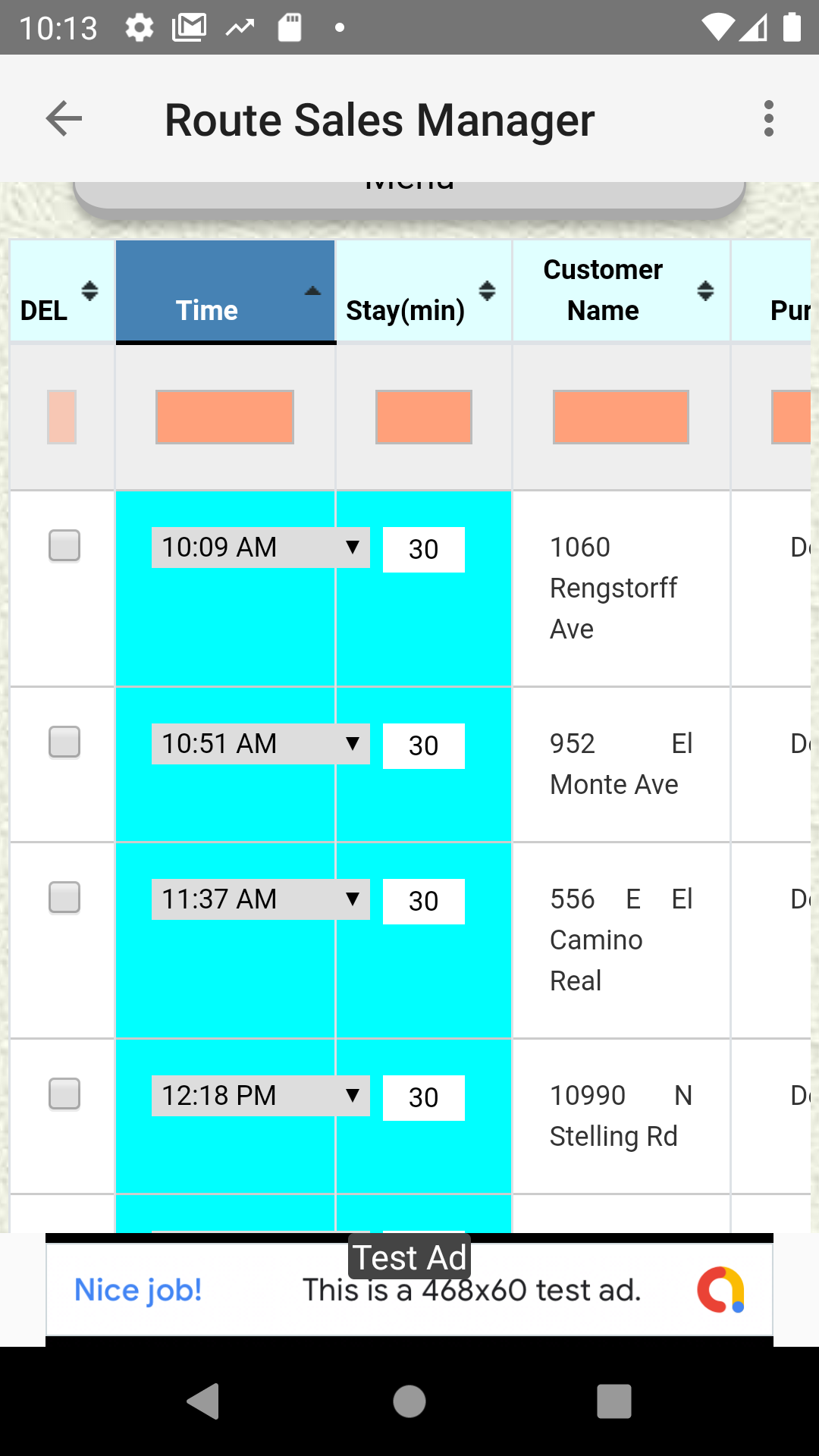
Result report
Record the results of visiting the customers
- Check your visit schedule on the map
- Tap the visit marker on the map to open the achievement registration window.
If you go to the contact window, the phone number will be displayed, so tap it to make a call. - (GPS trace mode) Route guidance from your current location is displayed
- (GPS trace mode) The achievement registration window will open automatically when you approach your destination.
- The result of the visit can also be entered from the list on the visit report screen.
- Input text messge in the remarks column for special notes for achievement.
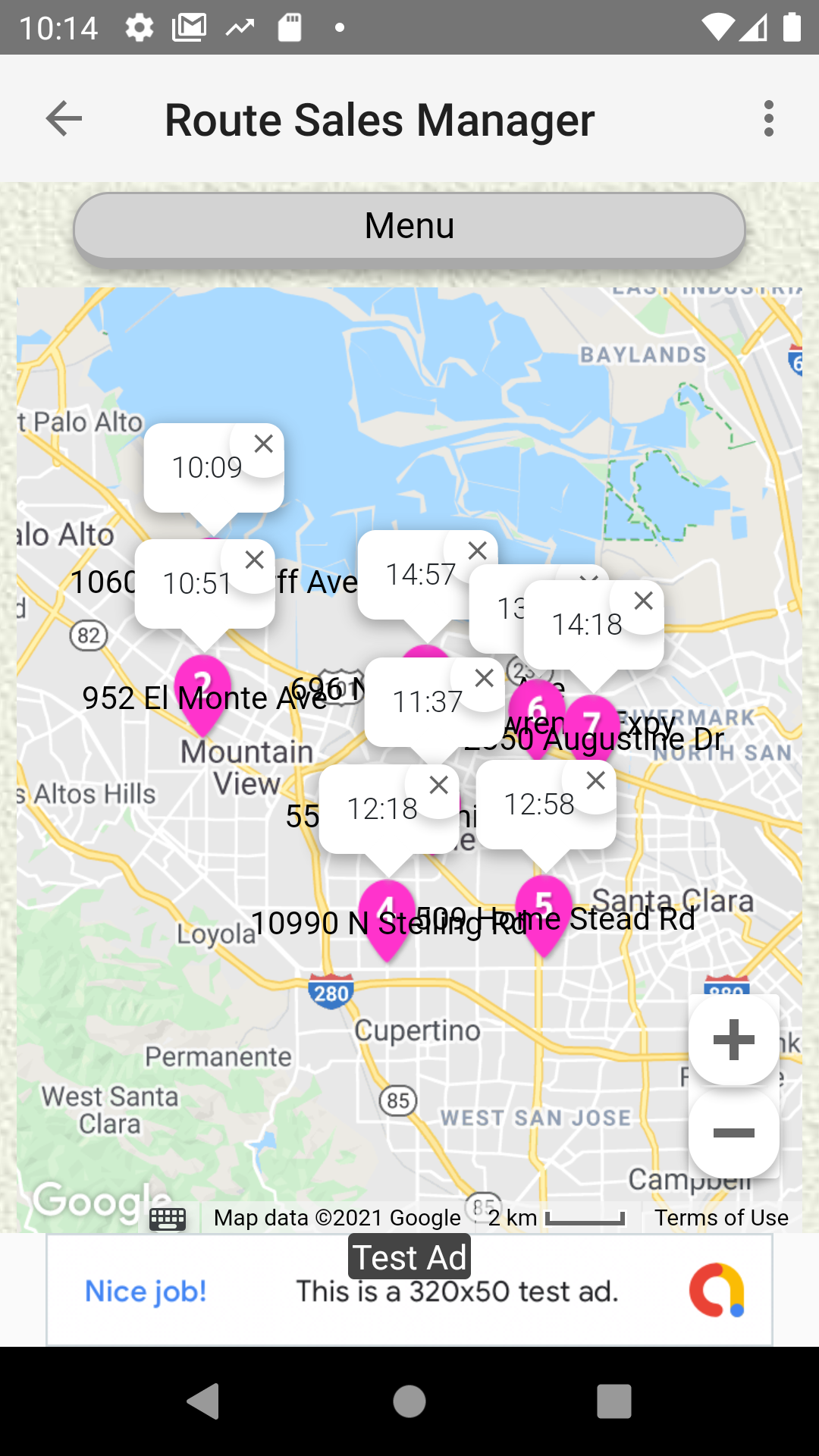
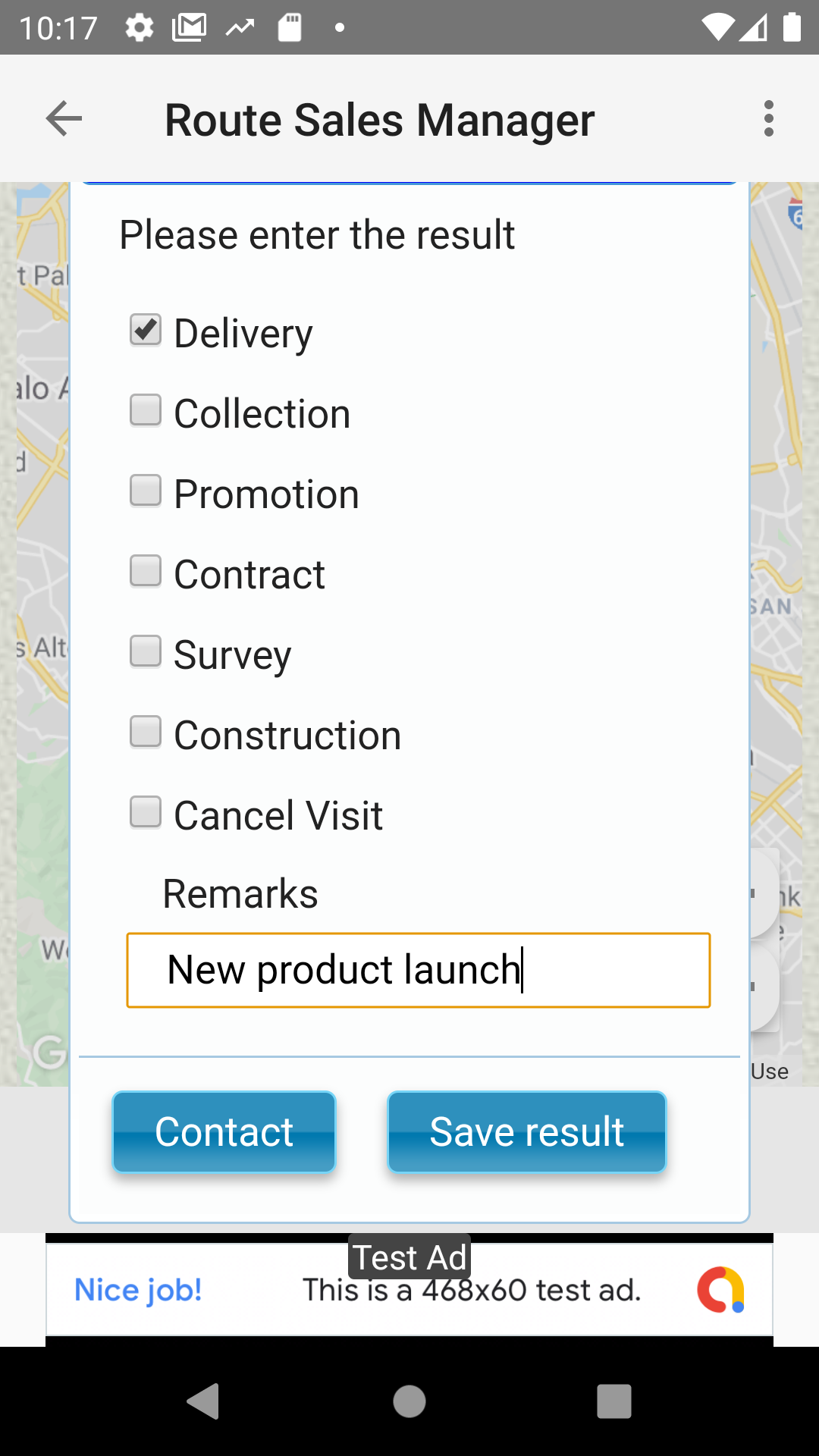
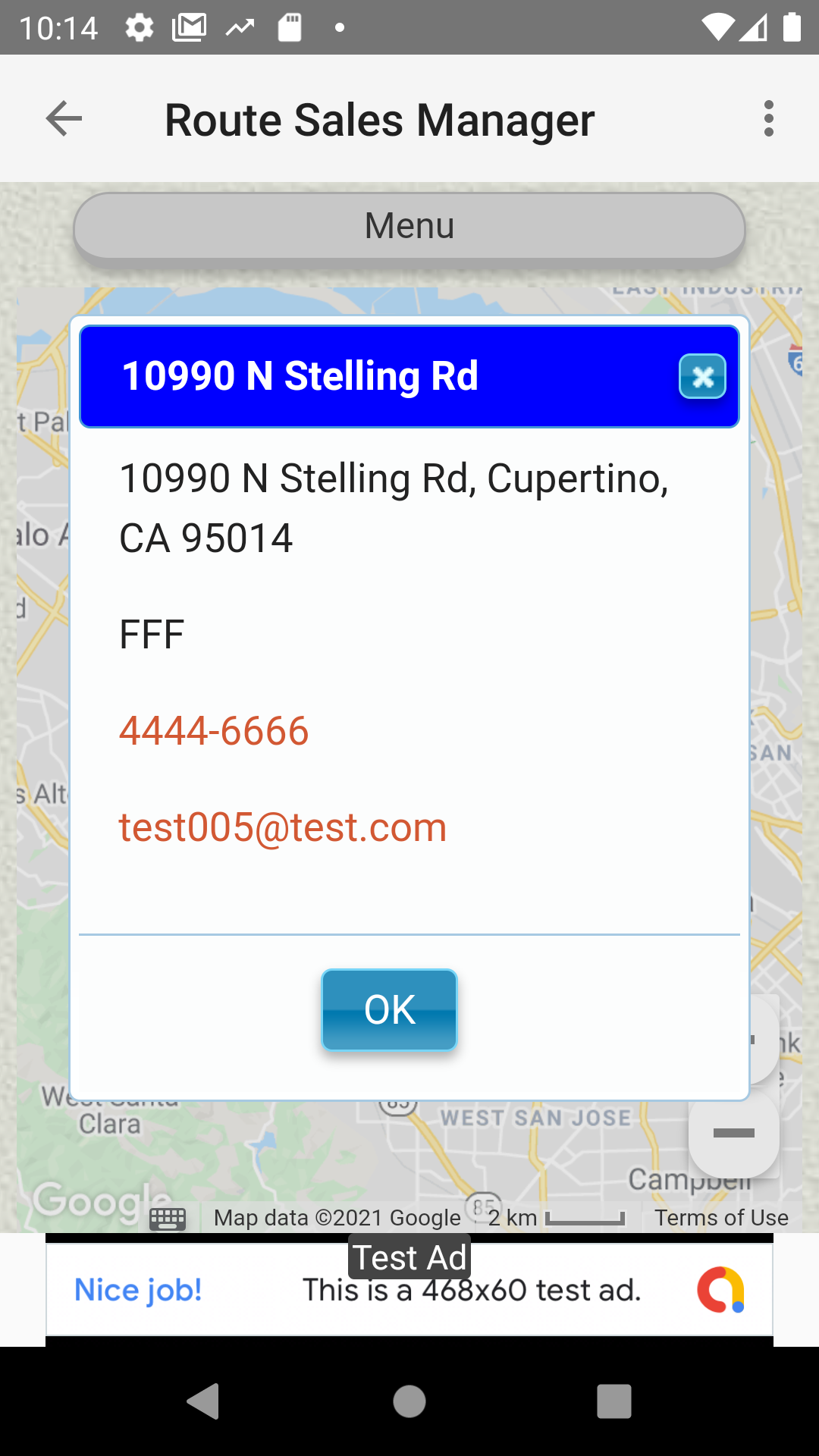
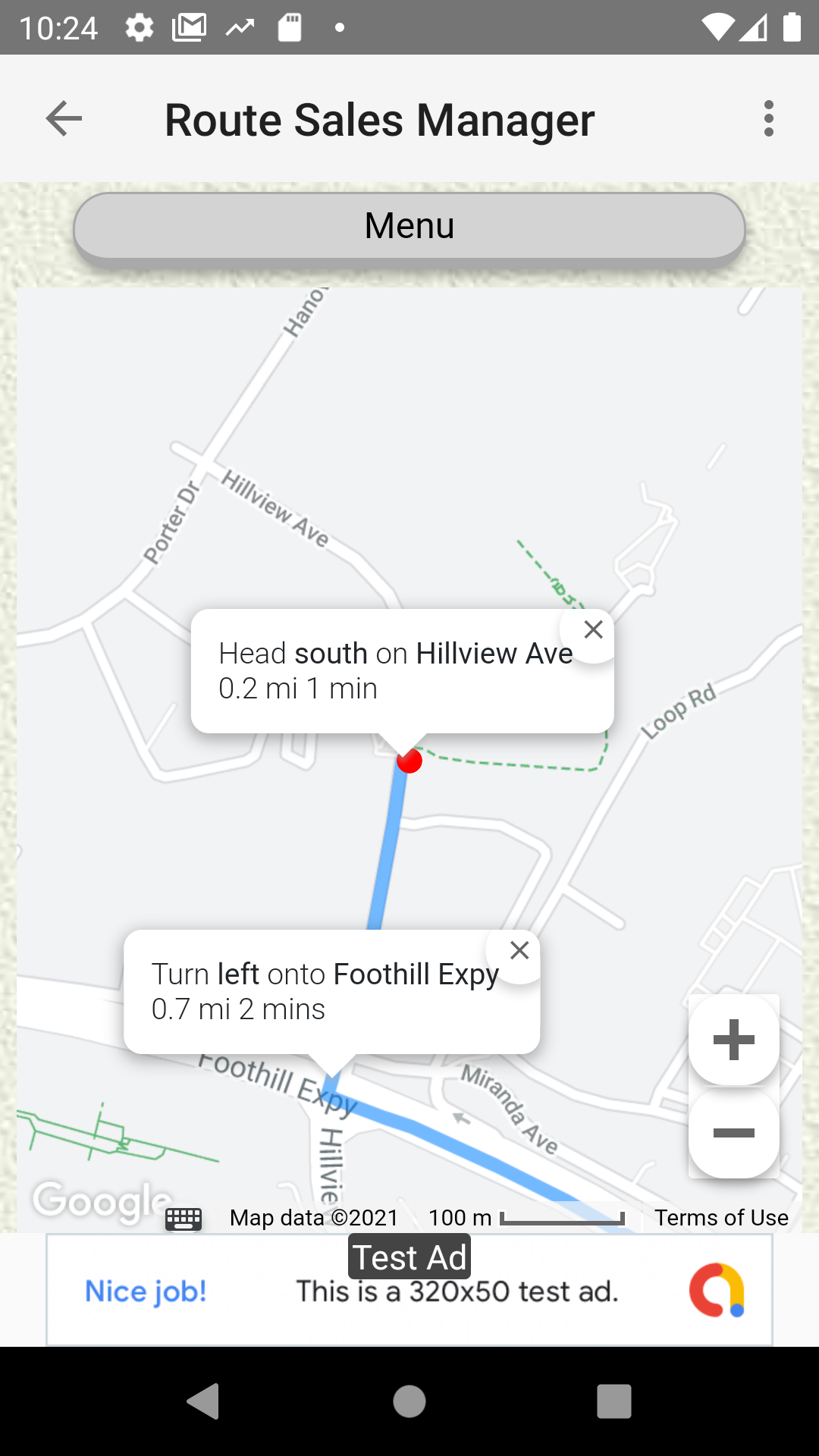
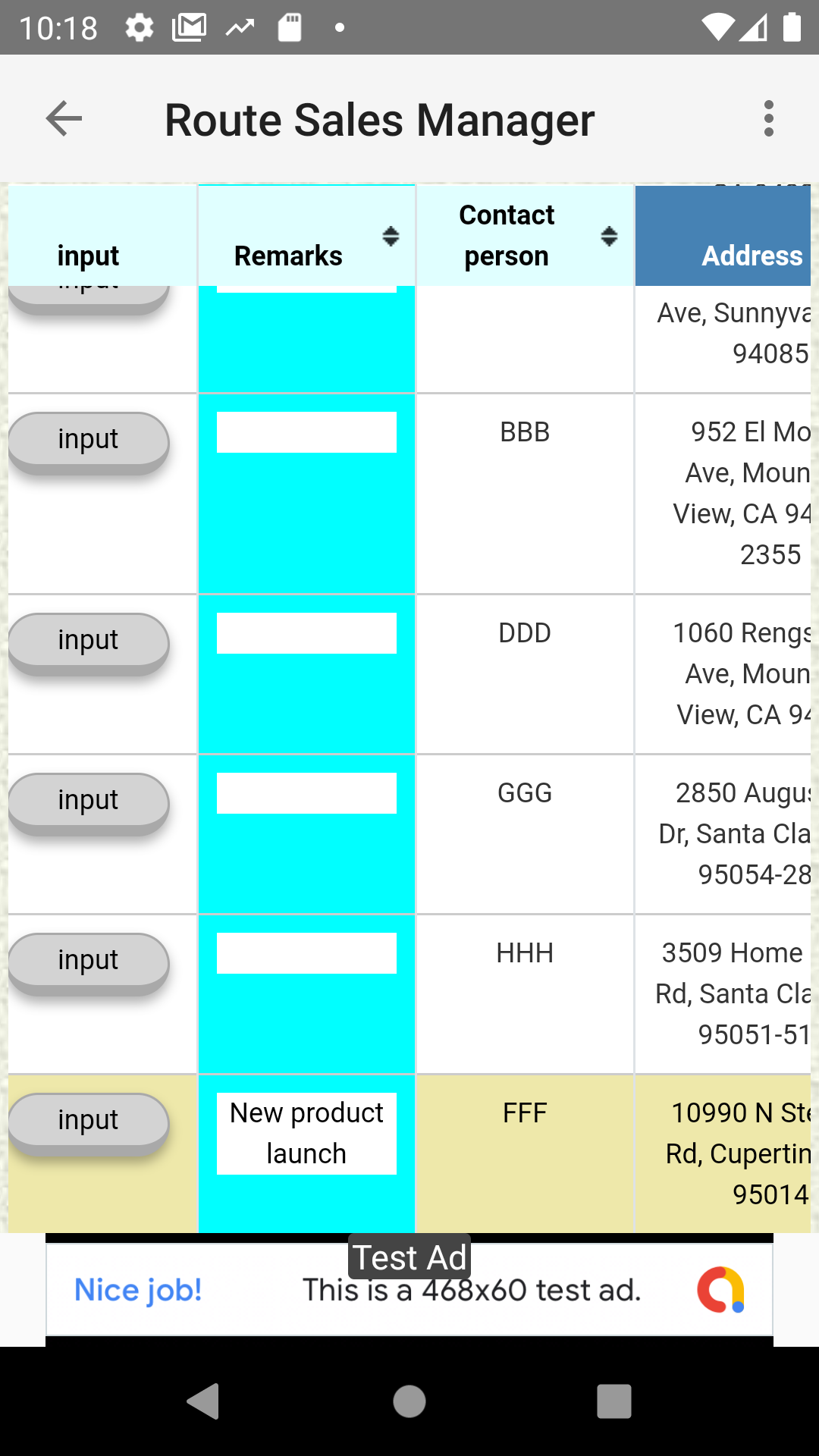
Automatic assignment (for managers)
Assign customers to multiple staffs
- Managers can create and change appointments for other staffs
- You can use the automatic assignment function to allocate customers to multiple staffs.
Automatic allocation uses AI (TensorFlow) to group things that are relatively close to each other.
If you want to change the person in charge manually, click the marker on the map - With automatic route search, you can update scheduled time for everyone with the visit order of efficient routes